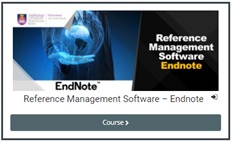Research Writing Room
Research Writing Room is one of the services that researchers can use to do their research works. These rooms are located at level 4 PTAR Utama. Users who require privacy and comfort may use the room for 8 hours per day every day. Please register at the Circulation Counter, PTAR Utama in order to use the facility
Research Consultation
Users undetaking research are encouraged to discuss their research needs with our librarians. We will guide you in brainstorming your topics, choosing and navigating appropriate database and print resources, planning the search strategies and using reference management tools such as EndNote & Mendeley. Please approach our
Reference Desk or email us for appointment
Reference Desk :
- Perpustakaan Tun Abdul Razak Utama - 03 5543 8581
- Perpustakaan Pengurusan Perniagaan TAR - 03 5544 3733
- Perpustakaan Undang-Undang TAR - 03 5544 8059
- Perpustakaan Kejuruteraan TAR - 03-5543 6516
- Perpustakaan Sains dan Teknologi TAR - 03 5544 3809
- Perpustakaan Alam Bina TAR - 03 5544 4824
Inter Library Loan
Users can request for books or articles from other instituitions through the inter library loan service. Through this service, the library (PTAR) will borrow books or get copies of articles on your behalf from other instituitions, provided that the books and articles are not helb by PTAR. Users can request for interlibrary loan service using OPAC system.
Library Research Skills Training
Module
Finding the most relevant information for your research may take much of your precious time. The Library offers these courses to assist students and researchers in their literature searching and academic writings.
| Modules |
Descriptions |
| Literature Searching |
- Searching and locating books, e-journals, e-books, online database and exam papers.
- Searching techniques for online database, e-journals and e-books
- Searching specific subject database
- Searching research databases
- Searching resources not held by the library
- Borrowing, renewing and reserving books
- Ethics in using print and online resources
|
| Endnote |
- Software installation step by step
- Inserting bibliographic information using manual entry
- Importing bibliographic information from online resources
- Importing full text file from online resources
- Using Endnote while writing a paper in Microsoft Word
- Reading and annotating the PDF
|
| Mendeley |
- Software installation step by step
- Inserting bibliographic information using manual entry
- Importing bibliographic information from online resources
- Importing full text file from online resources.
- Using Mendeley while writing a paper in Microsoft Word
- Reading and annotating the PDF
|
| Scopus |
- Literature searching – search by author, journal title, subject, key word, affiliation, article title
- Journal ranking using SJR & SNIP
- Citation analysis
- Export to Endnote / Mendeley
|
| Web of Science |
- Literature searching – search by author, journal title, subject, key word, affiliation, article title
- Journal ranking using Journal Citation Report
- Research impact - impact factor, citation, h- index
- Exporting to Endnote / Mendeley
|